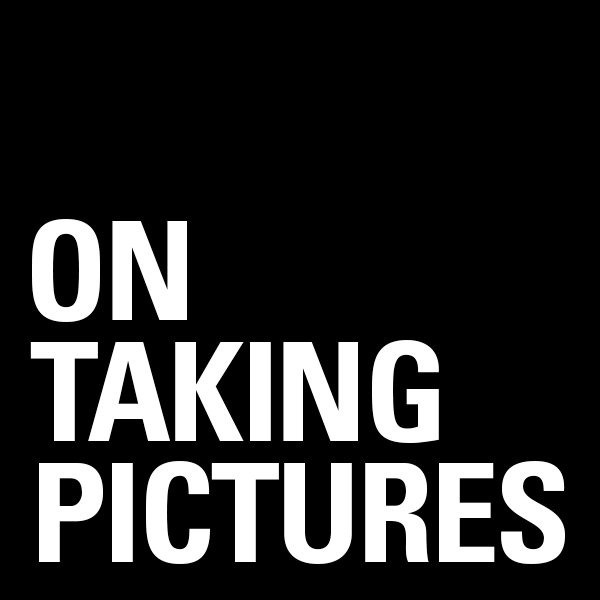For those of us not sold on the promise of touch computing, the method with which we move the cursor around the screen tends to be a very personal thing.
It all started with the mouse of course. Invented way back Douglas Engelbart at Stanford way back in the early 1960’s, but as really probably used first as we know it by the team at Xerox Parc who made it work using a ball and not direct rollers. By the way, the mouse was so named because the first one had the wire coming out the back which made it look like an actual mouse with it’s tail coming out. And of course the Apple Mac (and Lisa before it) brought all this into the mainstream.
I think my first Windows computer with a serial mouse was probably in 1990 or so? I had used an original Mac and some PCs with other windowing environments like GEM desktop (I think that’s what it was called), but Windows 3 was the first version I actually played with on my own machine. First it was two button, then the cheap mice they gave you with computers became 3 button, all of them connected to a 9 pin serial port (COM2/COM3 represent!) on the back of the computer. The one everyone wanted to use was the two-button Microsoft mouse though. It was well built, fit your hand (assuming you were right-handed) and seemed to track smoother than the crappy ones. Which brings me to cleaning. Since these mice had a ball which rolled on the surface, all this gunk got rolled up into the mouse mechanism and much of it attached itself to the rollers inside. These got nasty and you often had to open it up, pull the ball out, and clean them with some alcohol. At least that’s what the nerdy people did. I never liked mice however. You had to have room on your desk to use them, they didn’t track reliably and I found that constantly using the same pointer finger to click gave me repetitive stress problems in my hand and arm.
 This lasted up until college and I think until I met Keenan. Keenan was a webmaster at a big software company at the time and I’m pretty sure he’s the one that introduced me to the trackball. And not just any old trackball like ones with a ball the size of a golfball which you’re supposed to use with your thumb. Yuck, those are terrible. No, I mean the big Kensington Expert Mouse. You’ve got 4 buttons, a big ass ball which apparently fit a standard size billiard ball if you were so inclined. You control the ball itself with your fingers, slowly rolling over it from the top, or flicking and catching it to zoom across the screen. Then your thumb was naturally sitting right on top of the normal left click mouse button. They weren’t cheap, I think $100 or so, but they were build like tanks and totally worth it ergonomically. To my mind, they were ergonomic before it was a computer users buzzword. And the design is still a classic to my eye. My first begat a new one when USB came around, then a dead-end model which was wireless and had extra buttons up and a scroll wheel up top. The main problem with them was the same as with ball mice, the rollers got crudded up with dirt, requiring cleaning every few days if you were sensitive to such things. Finally about 5 years or so they released the latest revision which was optical and black, and added a scroll ring around the main ball. Almost perfect. This has been my main input device on my desktop since it’s release. The paint on the main button is getting a little worn away and you do occasionally have to pop the ball out and blow dust off the sensors, but it’s nothing like trying to keep physical contacts clean. Plus it’s quieter.
This lasted up until college and I think until I met Keenan. Keenan was a webmaster at a big software company at the time and I’m pretty sure he’s the one that introduced me to the trackball. And not just any old trackball like ones with a ball the size of a golfball which you’re supposed to use with your thumb. Yuck, those are terrible. No, I mean the big Kensington Expert Mouse. You’ve got 4 buttons, a big ass ball which apparently fit a standard size billiard ball if you were so inclined. You control the ball itself with your fingers, slowly rolling over it from the top, or flicking and catching it to zoom across the screen. Then your thumb was naturally sitting right on top of the normal left click mouse button. They weren’t cheap, I think $100 or so, but they were build like tanks and totally worth it ergonomically. To my mind, they were ergonomic before it was a computer users buzzword. And the design is still a classic to my eye. My first begat a new one when USB came around, then a dead-end model which was wireless and had extra buttons up and a scroll wheel up top. The main problem with them was the same as with ball mice, the rollers got crudded up with dirt, requiring cleaning every few days if you were sensitive to such things. Finally about 5 years or so they released the latest revision which was optical and black, and added a scroll ring around the main ball. Almost perfect. This has been my main input device on my desktop since it’s release. The paint on the main button is getting a little worn away and you do occasionally have to pop the ball out and blow dust off the sensors, but it’s nothing like trying to keep physical contacts clean. Plus it’s quieter.
 Before I got serious about photography, I used the trackball when retouching. I had played with some cheap tablets from the late 90’s on, but it never felt quite right to me. I was never a trained artist after all, so it’s not like I was yearning to hold a pen. That changed back in 2006 or so when I got a small 4×5″ Wacom tablet and forced myself to use it when in Photoshop. Once you’ve gotten used to the control of a pen, trying to do retouching with anything else is like drawing while wearing boxing gloves. When I moved to a 24″ and then a 30″ screen, I upgraded to the Intuos3 6×11 widescreen tablet and have used that ever since. For the kind of work I do, the size and shape of the tablet is related to the size and shape of the screen. In the normal 1:1 mode I use, the tablet is mapped to the screen, so the upper left corner of the tablet is mapped to the upper left corner of the screen, etc. So moving around to a specific part of the screen becomes second nature. This is unlike a trackpad where you might have to push-push-push in one direction to get the cursor across the screen. Because of this 1:1 relationship, if you’ve got a 4×3 ratio screen you want a more square tablet and if you use a widescreen display like most of us do now, you’ll want a wide tablet, so that an inch in the vertical gives the same amount of movement on the screen as an inch in the horizontal. The one problem with doing this 1:1 stuff is that if you use multiple monitors, you’re kinda screwed. This is actually one of the reasons I use a single big screen. Sure, you can make it so that it maps across two screens, but then moving the pen a half an inch to the right will move the cursor on the screen the same amount as moving the pen an inch up or down. And that kind of inconsistency is a deal breaker for me and totally defeats the purposes of the tablet in my opinion.
Before I got serious about photography, I used the trackball when retouching. I had played with some cheap tablets from the late 90’s on, but it never felt quite right to me. I was never a trained artist after all, so it’s not like I was yearning to hold a pen. That changed back in 2006 or so when I got a small 4×5″ Wacom tablet and forced myself to use it when in Photoshop. Once you’ve gotten used to the control of a pen, trying to do retouching with anything else is like drawing while wearing boxing gloves. When I moved to a 24″ and then a 30″ screen, I upgraded to the Intuos3 6×11 widescreen tablet and have used that ever since. For the kind of work I do, the size and shape of the tablet is related to the size and shape of the screen. In the normal 1:1 mode I use, the tablet is mapped to the screen, so the upper left corner of the tablet is mapped to the upper left corner of the screen, etc. So moving around to a specific part of the screen becomes second nature. This is unlike a trackpad where you might have to push-push-push in one direction to get the cursor across the screen. Because of this 1:1 relationship, if you’ve got a 4×3 ratio screen you want a more square tablet and if you use a widescreen display like most of us do now, you’ll want a wide tablet, so that an inch in the vertical gives the same amount of movement on the screen as an inch in the horizontal. The one problem with doing this 1:1 stuff is that if you use multiple monitors, you’re kinda screwed. This is actually one of the reasons I use a single big screen. Sure, you can make it so that it maps across two screens, but then moving the pen a half an inch to the right will move the cursor on the screen the same amount as moving the pen an inch up or down. And that kind of inconsistency is a deal breaker for me and totally defeats the purposes of the tablet in my opinion.
 This brings us to trackpads, which is the reason that I originally started to write this post. Trackpads, especially the newer glass ones on the apple laptops, are great on a laptop. They integrate into the design, they work smoothly, and they allow advanced gesture support. All perfect for the laptop. I found myself using the four finger up and down expose gestures on my new 13″ Air so much that I started thinking about the Magic Trackpad for my desktop. That way I could unify the way I scroll pages, reduce wire clutter, and look cool to boot. As luck would have it, B&H had them for $10 less than the Apple store and I had a $50 gift card lying around since last Christmas, so I figured “why not?” Well I’ll tell you why not. The Reality-Distortion-Field strikes again! I don’t like it on the desktop at all. Sure the gestures are all there, but I find moving the cursor around on such a big screen to be very inefficient and hard on my hands. On a laptop, you can rest your hand along the side of the trackpad and edge of the case and flick around with your pointer finger, but on the magic trackpad, it’s raised on the back edge to be more like the wireless keyboard (and to house the batteries) which means your wrist either has to over-extend upward if you want to rest it on the desk, or you have to levitate your hand above the trackpad the whole time. Thumbs down. I think it’s great on a laptop, but it just feels silly on a desktop. Plus I think it’s a tad to big. Maybe it’s a great option for the Apple TV or something, but it’s not going to replace my Expert Mouse.
This brings us to trackpads, which is the reason that I originally started to write this post. Trackpads, especially the newer glass ones on the apple laptops, are great on a laptop. They integrate into the design, they work smoothly, and they allow advanced gesture support. All perfect for the laptop. I found myself using the four finger up and down expose gestures on my new 13″ Air so much that I started thinking about the Magic Trackpad for my desktop. That way I could unify the way I scroll pages, reduce wire clutter, and look cool to boot. As luck would have it, B&H had them for $10 less than the Apple store and I had a $50 gift card lying around since last Christmas, so I figured “why not?” Well I’ll tell you why not. The Reality-Distortion-Field strikes again! I don’t like it on the desktop at all. Sure the gestures are all there, but I find moving the cursor around on such a big screen to be very inefficient and hard on my hands. On a laptop, you can rest your hand along the side of the trackpad and edge of the case and flick around with your pointer finger, but on the magic trackpad, it’s raised on the back edge to be more like the wireless keyboard (and to house the batteries) which means your wrist either has to over-extend upward if you want to rest it on the desk, or you have to levitate your hand above the trackpad the whole time. Thumbs down. I think it’s great on a laptop, but it just feels silly on a desktop. Plus I think it’s a tad to big. Maybe it’s a great option for the Apple TV or something, but it’s not going to replace my Expert Mouse.
I’m sure there are lots of people out there who may disagree with me on this one. My friend Michael swears by his which is why I got one in the first place, but to me it’s just RSI waiting to happen.