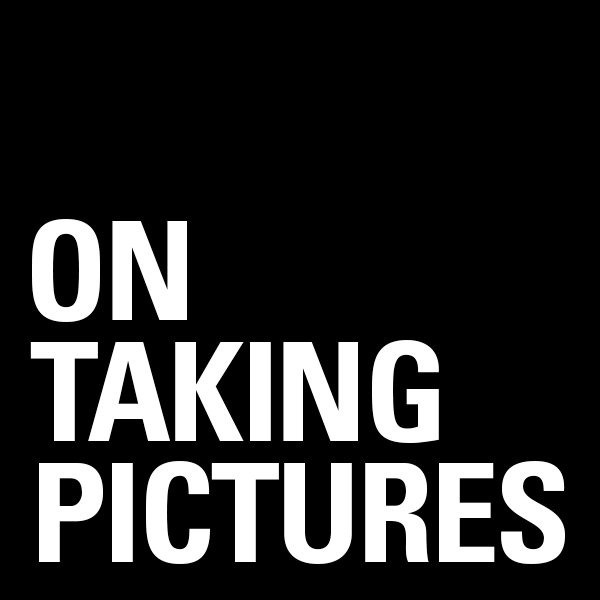Years ago I wrote a post on my file workflow. That is, what I do with my files once I pull them off the card to make sure that they don’t disappear. Since then I’ve made some changes to my workflow so I thought I’d write a little update to that old post.
One of the major problems with modern digital photography is that we tend to take a lot of pictures and need somewhere to put them. Strangely enough, I don’t shoot that much in comparison to most photographers, even many amateurs. For instance, my typical editorial shoot is 150 images on average. I have some event shooting friends who take more pictures in a day than I shoot in a month. So all together once I do all the math, almost everything I’ve ever shot can fit on a little over 3TB. Nothing for most photographers, I know. I still need to work on those files and backup my data however, so here’s what I’ve come up with that works for me.
The Jump to a RAID Array
I found myself waiting for 2GB heavily layered PSD files to be read and written to disk and so started looking for ways to speed up the process. The thing is that I’m a real stickler for noise and so moving to 7200RPM drives, which I find much more noticeable, was a no go. I’m also not made of money so the idea of swapping out all of my photo drives for SSD is not yet a reasonable solution (though it may be soon, more on that below). So the answer I came up with was to bond two of my WD 2TB Green drives together in an OS X software RAID-0. This doubled my throughput to around 180MB/s which is pretty good. Reducing my save/load times by almost half. Of course the big problem with RAID-0 is that if either of those drives died, all of the data on both drives dies. So when you play with RAID-0 make sure you have an extra special backup strategy in place.
Off Site First
 The most important part of backup is to get data off site. So if your house burns down or gets pulled down a river, you’ve still got your data. Now for me with a 5Mbps upstream connection, having a true one to one backup of my data drives up on the cloud just isn’t a reasonable thing to do, it would take months and months to upload. And honestly, if my house burns down, do I really need the RAW files for outtakes that didn’t make the cut in the first place?
The most important part of backup is to get data off site. So if your house burns down or gets pulled down a river, you’ve still got your data. Now for me with a 5Mbps upstream connection, having a true one to one backup of my data drives up on the cloud just isn’t a reasonable thing to do, it would take months and months to upload. And honestly, if my house burns down, do I really need the RAW files for outtakes that didn’t make the cut in the first place?
So a while back I instituted a system of exporting my final images as full-res jpegs at 85/100 quality and uploading them to Dropbox. This both gets them out of the house AND allows me to access final print-ready copies of my work when I’m out and about or on vacation. I can send email links to any of the files right from my phone. So it’s convenience AND backup for which I pay $100/year.
Plus, instead of 3.2TB of data, my entire ‘Finished Images’ folder, everything I’ve ever shot that I care to keep, totals a whopping 20.5GB I could keep a copy local on my phone if I really wanted to. Or on a keychain USB drive I guess, that’s not a bad idea actually…
Tag Team Backup
The proliferation of inexpensive USB 3.0 drives has been a great boon to backup users everywhere. For one thing they’re cheap. Often cheaper than the bare drive that’s enclosed within goes for, and they’re seemingly always on sale somewhere. I’ve bought two 4TB Seagate drives in the past few months for about $150 each. That’s just nuts. Here’s one on Amazon right now for instance:
Seagate Backup Plus 4 TB USB 3.0 Desktop External Hard Drive on Amazon.com
The trick to my backup solution is to have two drives to backup to, but only backup to one of them at a time. One drive is on my desktop, the other is in my closet. Once a month (I switch them when I write my rent check) I swap the two drives so that the one in the closet becomes the one on my desk and vice versa. You may ask ‘Why?’, but I assure you there is a good reason for this.
Once you have a backup system working, the nightmare scenario is that data on your main library drive becomes corrupt or something gets accidentally deleted and an automated backup goes and clones those mistakes to your backup drive before you realize it. So now you’re left with not one but two drives which don’t have your data on them. By having two backups that you swap in an out, you always have a backup that’s not going to be automatically overwritten which is no greater than a month old (or a week old if you swapped them weekly, or a day old if you swapped them daily, etc). Another ancillary benefit is that the drive in your closet is not connected to power, so that if that random power surge or lightning strike kills your electronics, your data is covered.
Image Library on SDD
I mentioned above that the idea of putting all of my images on fast SSDs had occurred to me. The prices of the drives has fallen A LOT in the past year or so. To the point where you can currently buy a 960GB drive for $500. Still a little too rich for my blood, but if I archived the old stuff to a couple of external drives and kept my library tidy, I could probably get it to fit within 2TB or so. And that would only cost about a grand. A lot of money? Sure, but not completely astronomical like it would have been a couple of years ago.
It’s certainly to the point that the next time I build myself a new computer, I’ll probably make the switch. Hopefully by then the price will be down to $250/TB. Imagine two or three of those drives as your RAID-0 array. Loading images at 1.6GB/s would be pretty nice. Necessary? Nah. But pretty nice.